Developer Guide
- Acknowledgements
- Setting up, getting started
- Design
- Implementation
- Documentation, logging, testing, configuration, dev-ops
- Appendix: Requirements
- Appendix: Instructions for manual testing
- Appendix: Effort
Acknowledgements
- opencsv for providing an API to read, parse and write csv files.
- JFreeChart for providing the API to display statistics and charts.
- JavaFX for providing the API to render GUI.
- Jackson for providing the API to parse JSON files.
Setting up, getting started
Refer to the guide Setting up and getting started.
Design
.puml files used to create diagrams in this document can be found in the diagrams folder. Refer to the PlantUML Tutorial at se-edu/guides to learn how to create and edit diagrams.
Architecture
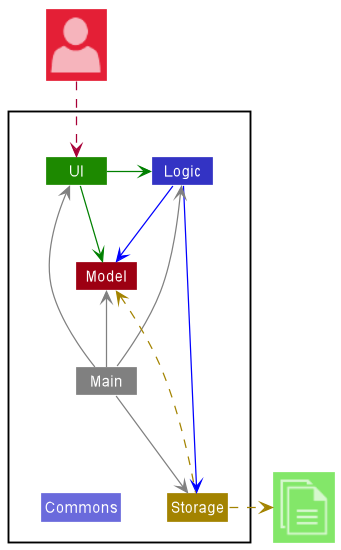
The Architecture Diagram given above explains the high-level design of the App.
Given below is a quick overview of main components and how they interact with each other.
Main components of the architecture
Main has two classes called Main and MainApp. It is responsible for,
- At app launch: Initializes the components in the correct sequence, and connects them up with each other.
- At shut down: Shuts down the components and invokes cleanup methods where necessary.
Commons represents a collection of classes used by multiple other components.
The rest of the App consists of four components.
-
UI: The UI of the App. -
Logic: The command executor. -
Model: Holds the data of the App in memory. -
Storage: Reads data from, and writes data to, the hard disk.
How the architecture components interact with each other
The Sequence Diagram below shows how the components interact with each other for the scenario where the user issues the command delete property 1.
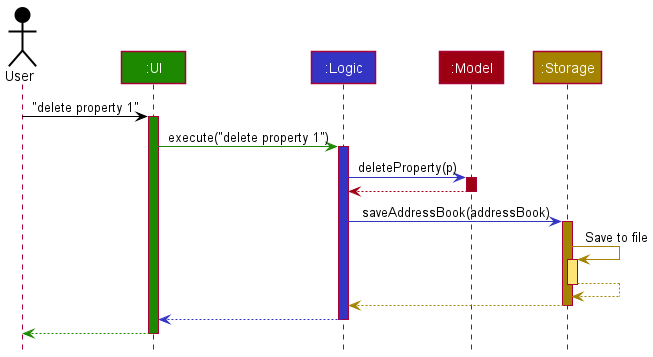
Each of the four main components (also shown in the diagram above),
- defines its API in an
interfacewith the same name as the Component. - implements its functionality using a concrete
{Component Name}Managerclass (which follows the corresponding APIinterfacementioned in the previous point.
For example, the Logic component defines its API in the Logic.java interface and implements its functionality using the LogicManager.java class which follows the Logic interface. Other components interact with a given component through its interface rather than the concrete class (reason: to prevent outside component’s being coupled to the implementation of a component), as illustrated in the (partial) class diagram below.
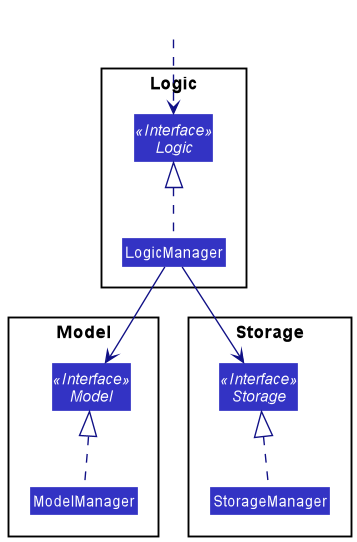
The sections below give more details of each component.
UI component
The API of this component is specified in Ui.java
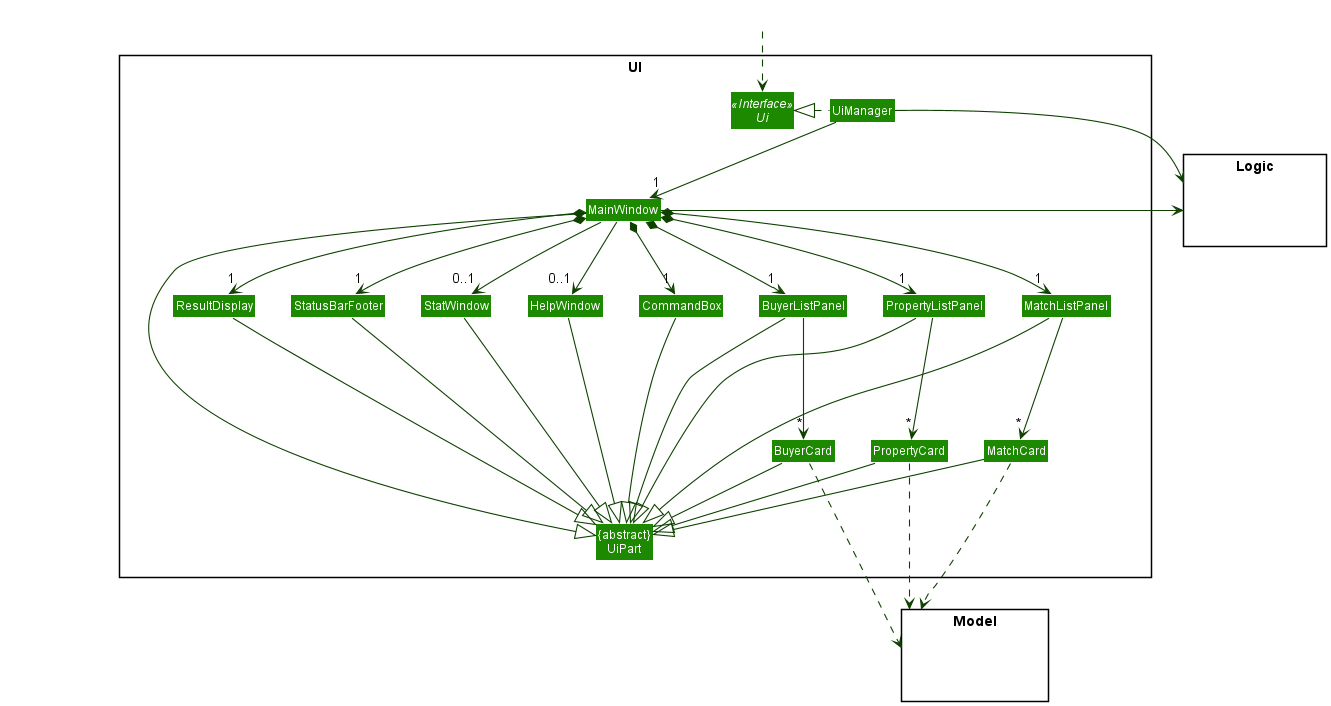
The UI consists of a MainWindow that is made up of parts e.g.CommandBox, ResultDisplay, PropertyListPanel, StatusBarFooter etc. All these, including the MainWindow, inherit from the abstract UiPart class which captures the commonalities between classes that represent parts of the visible GUI.
The UI component uses the JavaFx UI framework. The layout of these UI parts are defined in matching .fxml files that are in the src/main/resources/view folder. For example, the layout of the MainWindow is specified in MainWindow.fxml
The UI component,
- executes user commands using the
Logiccomponent. - listens for changes to
Modeldata so that the UI can be updated with the modified data. - keeps a reference to the
Logiccomponent, because theUIrelies on theLogicto execute commands. - depends on some classes in the
Modelcomponent, as it displaysPropertyandBuyerobjects residing in theModel.
Logic component
API : Logic.java
Here’s a (partial) class diagram of the Logic component:
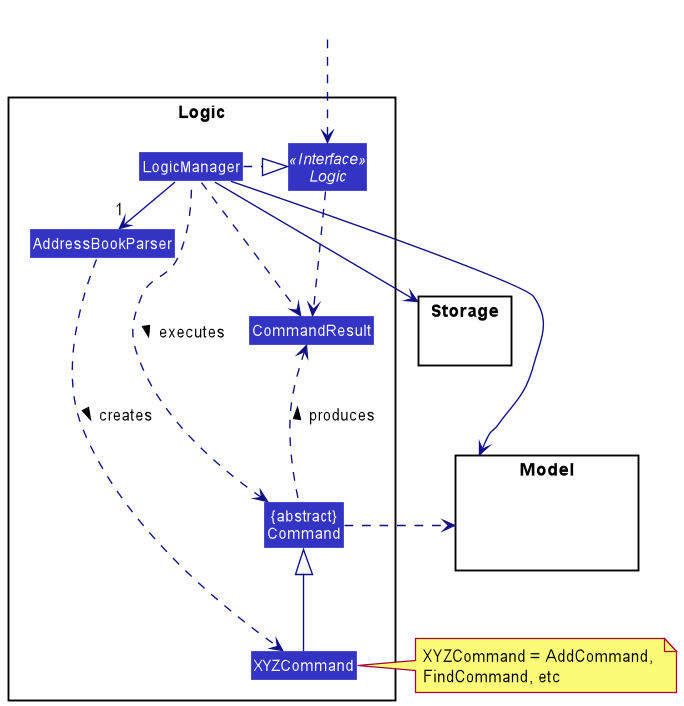
How the Logic component works:
- When
Logicis called upon to execute a command, it uses theAddressBookParserclass to parse the user command. - This results in a
Commandobject (more precisely, an object of one of its subclasses e.g.,ListCommand) which is executed by theLogicManager. Some subclassed commands are themselves abstract (e.g.AddCommandis an abstract subclass ofCommand, andAddPropertyCommandis a concrete subclass of theAddCommand. In this case, an instance ofAddPropertyCommandwill be created). - The command can communicate with the
Modelwhen it is executed (e.g. to add a property). - The result of the command execution is encapsulated as a
CommandResultobject which is returned back fromLogic.
The Sequence Diagram below illustrates the interactions within the Logic component for the execute("delete property 1") API call.
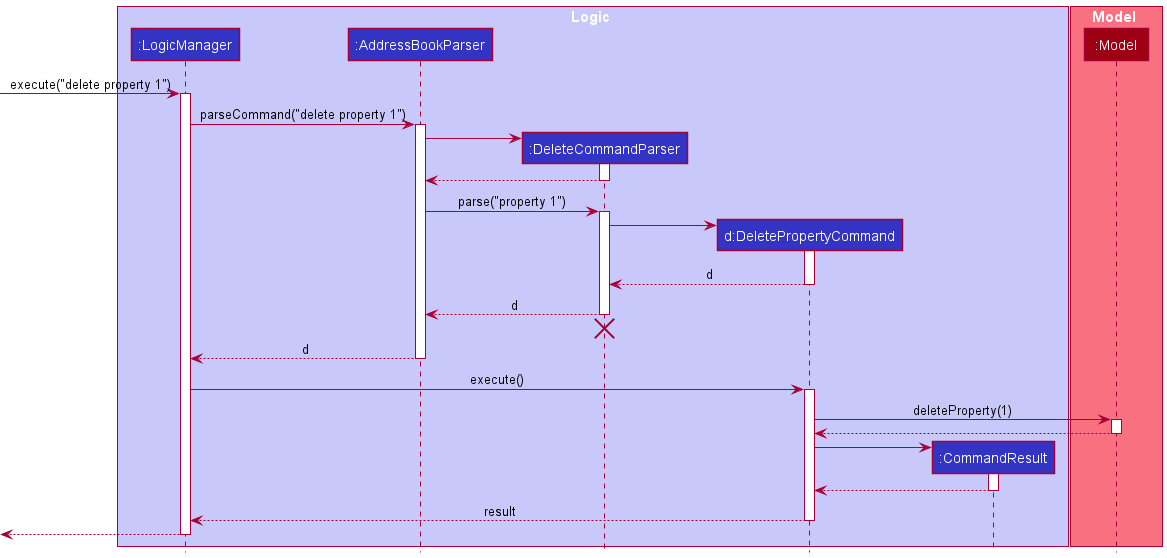
DeleteCommandParser should end at the destroy marker (X) but due to a limitation of PlantUML, the lifeline reaches the end of diagram.
Here are the other classes in Logic (omitted from the class diagram above) that are used for parsing a user command:
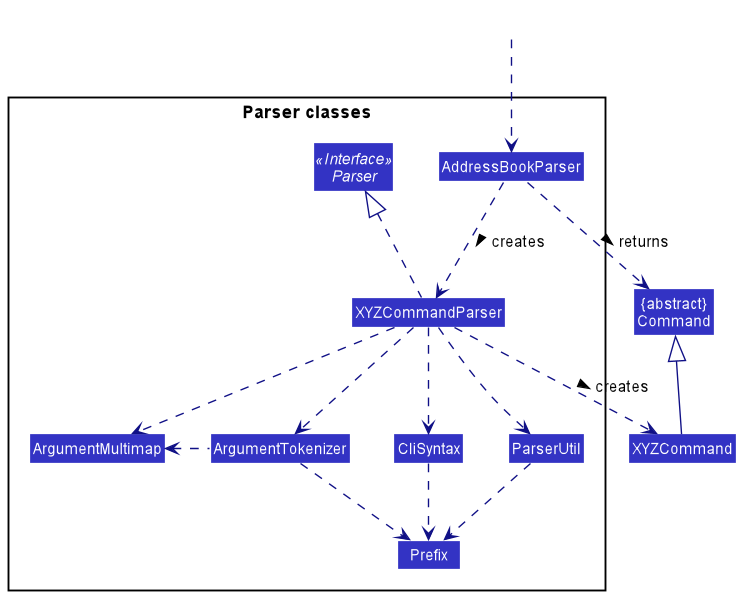
How the parsing works:
- When called upon to parse a user command, the
AddressBookParserclass creates anXYZCommandParser(XYZis a placeholder for the specific command name e.g.,AddCommandParser) which uses the other classes shown above to parse the user command and create aXYZCommandobject (e.g.,AddCommand) which theAddressBookParserreturns back as aCommandobject. - All
XYZCommandParserclasses (e.g.,AddCommandParser,DeleteCommandParser, …) inherit from theParserinterface so that they can be treated similarly where possible e.g, during testing.
Model component
API : Model.java
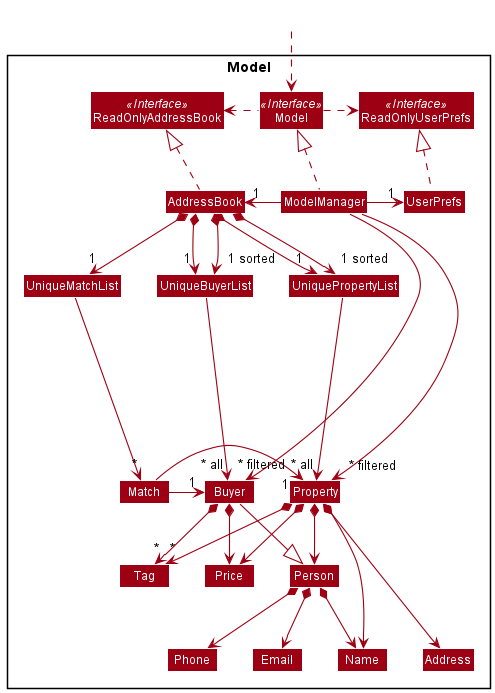
The Model component,
- stores the address book data i.e., all
Property,BuyerandMatchobjects (which are contained in aUniquePropertyList(resp.UniqueBuyerList,UniqueMatchList) object). - stores the currently ‘selected’
PropertyandBuyerobjects (e.g., results of a search query) as a separate filtered list which is exposed to outsiders as an unmodifiableObservableList<Property>(resp.ObservableList<Buyer>) that can be ‘observed’ e.g. the UI can be bound to this list so that the UI automatically updates when the data in the list change. - stores a
UserPrefobject that represents the user’s preferences. This is exposed to the outside as aReadOnlyUserPrefobjects. - does not depend on any of the other three components (as the
Modelrepresents data entities of the domain, they should make sense on their own without depending on other components)
Storage component
API : Storage.java
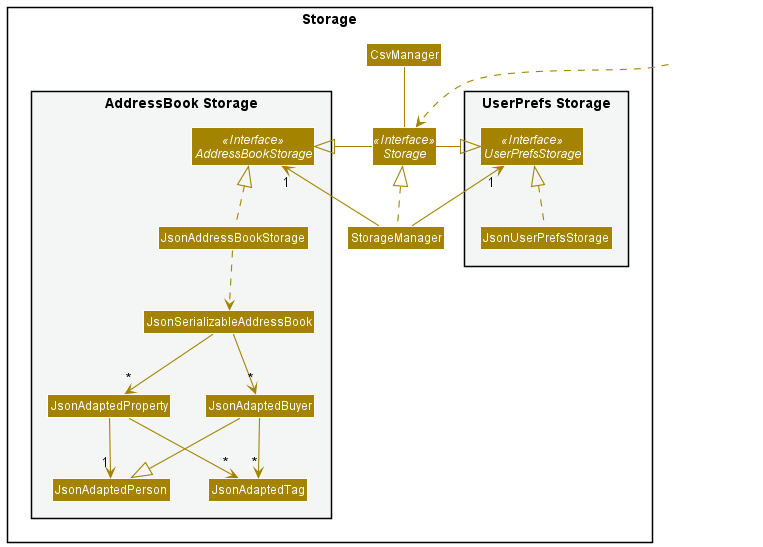
The Storage component,
- can save both address book data and user preference data in json format, and read them back into corresponding objects.
- inherits from both
AddressBookStorageandUserPrefStorage, which means it can be treated as either one (if only the functionality of only one is needed). - depends on some classes in the
Modelcomponent (because theStoragecomponent’s job is to save/retrieve objects that belong to theModel)
Common classes
Classes used by multiple components are in the seedu.addressbook.commons package.
Implementation
This section describes some noteworthy details on how certain features are implemented.
One to many matching between properties and buyers
This family of commands all extend from the abstract MatchOneToManyCommand class.
- The
MatchPropertyCommandclass matches 1 property to many buyers. It is triggered when the user enters thematch property INDEXcommand. - The
MatchBuyerCommandclass matches 1 buyer to many properties. It is triggered when the user enters thematch buyer INDEXcommand.
Due to the highly symmetrical nature of these 2 commands, only MatchPropertyCommand will be elaborated upon.
The property to be matched with buyers is chosen by index based on the currently visible list of properties. The potential buyer matches are taken from the currently visible list of buyers. There may be buyers in the address book that are not being displayed, perhaps due to a currently active filter. Such buyers will not be taken into consideration when conducting the matching. The rationale for this is so that the match command’s output is predictable.
Given a property, the algorithm first aims to filter out the incompatible matches, then outputs a sorted list of compatible buyers ordered by decreasing desirability. A buyer is compatible with a property if the buyer’s budget is greater than or equal to the property’s selling price. If a buyer can afford a property, then the level of desirability is determined by the number of tags that the buyer and the property have in common.
The sequence diagram below shows the algorithm at work.
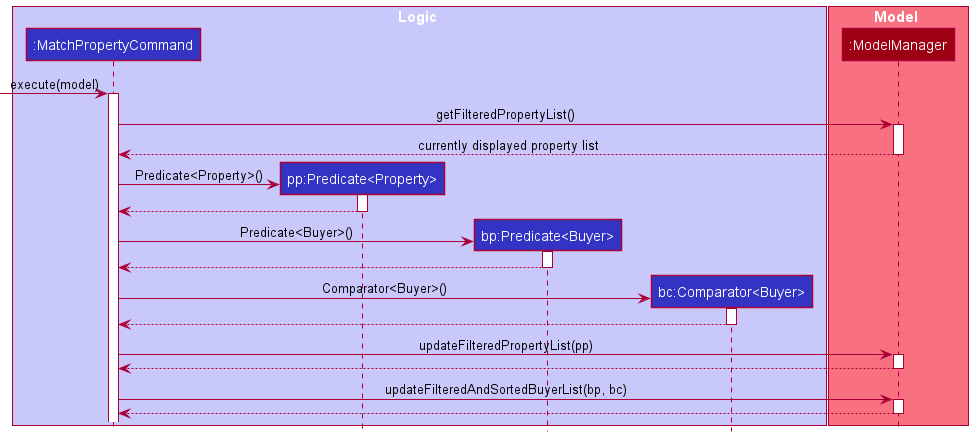
- The algorithm first retrieves the currently visible property list and selects the property
pto be matched using thetargetIndexattribute ofMatchPropertyCommand. - The algorithm creates a property filter
ppto only showpin the visible property list. The rationale here is so that the user can clearly see which property the buyers are matched to. - The algorithm creates a buyer filter
bpto select only the buyers whosemaxPriceattribute (budget) is greater than or equal to thepriceattribute (selling price) of the propertyp. - The algorithm creates a comparator
bcto which will be used later to sort the filtered buyers. Buyers with more tags in common withpwill come first. Amongst buyers with the same number of tags in common, buyers with a higher budget will come first. - The algorithm calls the
modelto update the visible property list with predicateppand updates the visible buyer list with predicatebpand comparatorbc.
Please refer to the MatchOneToManyCommand, MatchPropertyCommand, MatchBuyerCommand classes for the full details of the implementation.
Design considerations:
As mentioned above, only MatchPropertyCommand will be elaborated upon, hence these design considerations are discussed in the context of matching one property to many buyers.
Aspect: Displaying property after match
-
Alternative 1 (current choice): Display only the property to be matched, so that the resulting property list only has 1 visible property.
- Pros: Easy to implement. Also, this is less distracting for the user as there are no other properties displayed to cause confusion.
- Cons: In the current UI implementation, there is wastage of space as the property side of the display only has 1 property list item, and the property box is mostly empty.
-
Alternative 2: Continue to display all the previously visible properties, and bring the property to be matched to the top of the list. Additionally, extra CSS classes and styles are added to the list item containing the property to be matched for emphasis.
- Pros: No space is wasted as the original visible list is retained. Additionally, this can be more convenient. The user can enter
match property INDEX, choosing to match another property without needing to reset the property list via thelistcommand. - Cons: More difficult to implement as it requires additional UI flourishes. Even with the CSS classes and styles added for emphasis, the resulting display may still be visually messy and negatively impact the user experience.
- Pros: No space is wasted as the original visible list is retained. Additionally, this can be more convenient. The user can enter
Aspect: One-to-many matching algorithm
-
Alternative 1 (current choice): Filter out buyers whose budgets are below property’s selling price.
- Pros: Easily testable implementation.
- Cons: The criteria may be too strict as in real life, there can be negotiations that can change the selling price of a property, or the price a buyer is willing to pay.
-
Alternative 2: Allow matches between buyers and sellers even when the buyer’s budget is below the property’s selling price.
- Pros: A more realistic implementation.
- Cons: More difficult to test.
Comments: Alternative 2 is the approach taken by the intelligent matching algorithm explained below. The intelligent matching algorithm reflects a less rigid, more heuristic focused matching philosophy and aims to attain a “smarter” matching.
Intelligent matching of properties and buyers
The intelligent matching feature performs a one-to-one matching of buyers to properties based on price and tags in common. This section describes the algorithm and explains its rationale.
This matching is done by the MatchAutoCommand class, and is triggered when the user enters the match auto command. The algorithm takes in the currently visible list of properties and buyers, and outputs a list of buyer-property matches. Note that each buyer is matched to at most one property and vice versa.
The goal of the algorithm is to allow the user to discover compatible buyers and properties. Compatibility is determined by a Match Score, which is calculated based on the number of tags the buyer and property have in common, as well as the buyer’s budget and property price.
The activity diagram below illustrates the algorithm:
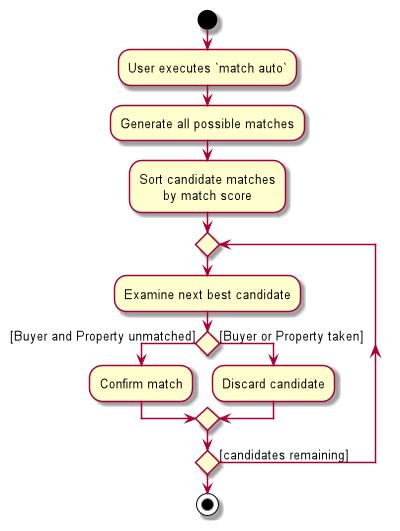
- The algorithm generates all possible pairs between the list of buyers and properties.
- The algorithm sorts all these candidate matches by the match score.
- Starting with the match with the highest score, the algorithm accepts each match whose buyer and property have not been previously matched. This continues until all candidate matches are evaluated.
- The list of accepted matches is then returned to the UI to be displayed.
Please refer to the MatchAutoCommand and Match classes for the full details of the implementation, including the calculation of the Match Score.
Design considerations:
Aspect: Matching Output
-
Alternative 1 (current choice): One-to-one matching between properties and buyers.
- Currently, each buyer is matched to at most one property and vice versa.
- Pros: Easier for users to comprehend.
- Cons: Displays less information to users.
-
Alternative 2: Many-to-many matching
- Alternatively, each buyer and property can be simultaneously matched to many others.
- Pros: Potentially convey more information to the user.
- Cons: Harder for users to comprehend and navigate the information.
We decided to go with Alternative 1 as we prioritized presenting a simpler and more intuitive output to our users.
Aspect: Matching algorithm
-
Alternative 1 (current choice): Prioritize top matches
- The current algorithm selects matches starting with the best possible match. This optimizes for the compatibility of the first few matches.
- Pros: First few matches are likely to be very compatible.
- Cons: Last few matches are likely to be poor.
-
Alternative 2: Prioritize overall fairness of matches
- An alternative algorithm might optimise for the number of acceptable matches.
- Pros: Allows more buyers to be matched with acceptable properties.
- Cons: First few matches may not be as compatible as Alternative 1.
We chose Alternative 1 as we expect the user to focus on the top matches, hence we optimized for those.
Sort feature
The sort feature allows the user to sort the properties and buyers in PropertyWhiz. The feature consists of the following commands:
-
sort properties- Sorts the properties in PropertyWhiz. -
sort buyers- Sorts the buyers in PropertyWhiz.
There are 2 sorting options in PropertyWhiz:
-
SortType- Enum class that represents the attributes of buyers and properties that can be sorted. Currently, only names and prices of buyers and properties can be sorted. These are represented bySortType.NAMEandSortType.PRICErespectively. -
SortDirection- Enum class that represents the direction, ascending or descending, of the sort. These are represented bySortDirection.ASCandSortDirection.DESC.
Parsing of commands
The parsing of commands is done in the LogicManager and when executed, which results in SortCommand object being created.
Since both properties and buyers can be sorted, SortCommand is abstract and SortPropertyCommand and SortBuyerCommandare concrete subclasses that extend SortCommand.
The SortCommandParser serves as the intermediate layer between LogicManager and SortCommand to handle parsing of arguments of the user sort command.
Given below are the steps to parse a sort user command:
Step 1. AddressBookParser will check if the command is a sort command. The AddressBookParser will then create a SortCommandParser.
Step 2. SortCommandParser will parse the arguments of the command to get the list, sort type and sort direction to be sorted by calling static methods in ParserUtil.
Step 3. Depending on the list to be sorted, the corresponding subclass of SortCommand will be created:
-
sort properties <args>:SortPropertyCommand -
sort buyers <args>:SortBuyerCommand
The user input for types of <args> can be found in the UserGuide.
Given below is a sequence diagram for execution of execute("sort properties price asc") in the Logic component.
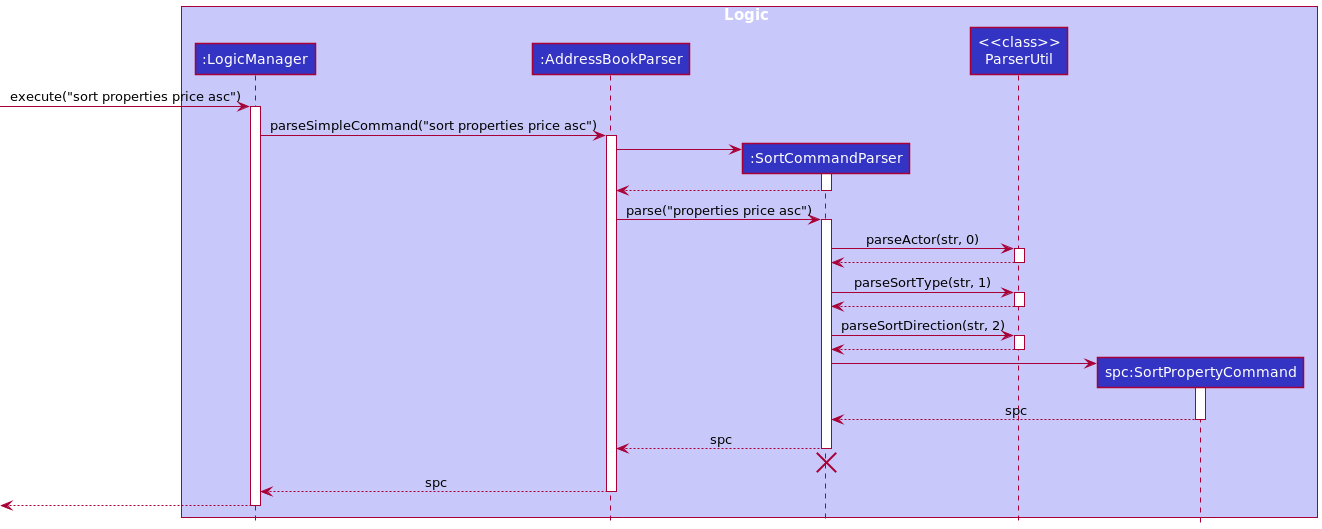
SortCommandParser should end at the destroy marker (X) but due to a limitation of PlantUML, the lifeline reaches the end of diagram.
Execution of commands
After parsing of the user input into a SortCommand, the LogicManager calls SortCommand#execute.
The Model interface exposes the following operations to sort the buyers and properties list:
Model#sortProperties(sortType, sortDirection)Model#sortBuyers(sortType, sortDirection)
ModelManager implements the the Model interface. SortPropertyCommand will call ModelManager#sortProperties and SortBuyerCommand will call ModelManager#sortBuyers with the given SortType and SortDirection.
ModelManager will call methods of the encapsulated AddressBook: ModelManager#sortProperties calls AddressBook#sortProperties and ModelManager#sortBuyers calls AddressBook#sortBuyers.
AddressBook#sortProperties will call UniquePropertyList#sort and Address#sortBuyers will call UniqueBuyerList#sort to sort the currently displayed properties or buyers respectively.
Lastly, a CommandResult object containing the message to be displayed to the user is created and returned to the LogicManager.
Given below is a sequence diagram for the execution of a SortPropertyCommand.
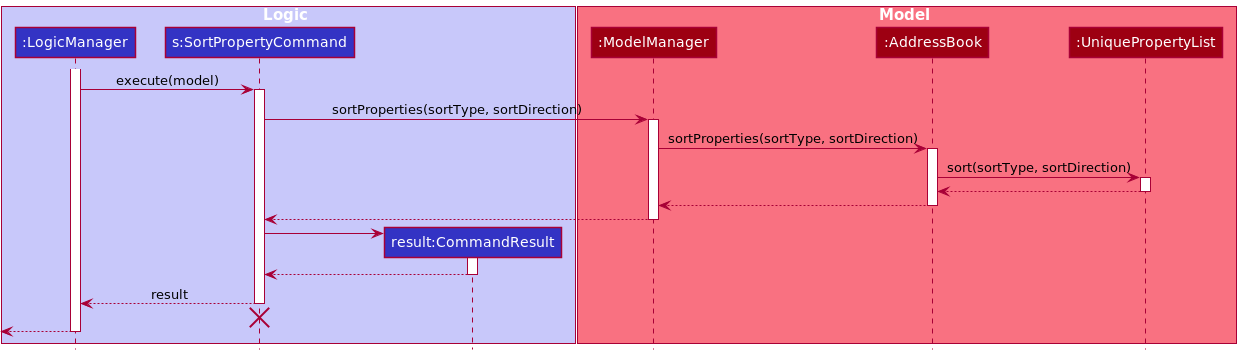
SortPropertyCommand should end at the destroy marker (X) but due to a limitation of PlantUML, the lifeline reaches the end of diagram.
Design considerations:
Aspect: Implementation of SortPropertyCommand#execute
-
Alternative 1 (current choice): Pass the
SortTypeandSortDirectionfrom theSortCommandto theModel.- Pros: Easy to implement.
- Cons: Need to pass the arguments through many layers before reaching
UniquePropertyList.
-
Alternative 2 : Implement many methods in the
Modelto represent the different combinations of sort types and directions and call these methods directly inSortCommand#execute(model).- Pros: Better abstraction.
- Cons: Too many different combinations, and as a result, too many methods in the
model, if there is a need to extend the sort options in the future.
Import feature
The import feature imports from a csv file of buyers/properties chosen by the user, to the AddressBook.
opencsv is a simple library for reading and writing CSV in Java. PropertyWhiz uses opencsv when importing (and exporting) csv files.
Given below are the steps for importing buyers from a csv file:
- The user executes
import buyer. Theimportcommand is parsed byAddressBookParser#getCommandPreAction, returning aCommandPreActionthat indicates a file is required forimport. -
MainWindow#getCsvFilecreates aFileChooserDialog. The user selects a csv file to import from disk. -
AddressBookParser#parseCommandWithFileparsesimport buyerand creates aImportBuyersCommand.
Given below are the steps for executing ImportBuyersCommand:
-
LogicManagercallsImportBuyersCommand#executewith the file selected by the user. -
ImportBuyersCommand#executecallsStorage#importBuyerswith the currentAddressBookand file. -
Storage#importBuyerscallsCsvManager#importBuyerswith the given file. -
CsvManager#importBuyerscreates a newCSVReaderHeaderAwareto read the CSV headers. -
CSVReaderHeaderAwareparses each row in the csv file, to create a newBuyerobject.CsvManager#importBuyerscollectsBuyerobjects into a list, then returns the list ofBuyer. - Upon receiving list of
Buyer,Storage#importBuyerscreates then returns a newAddressBookcontaining original and imported buyers. - Upon receiving an
AddressBook,ImportBuyersCommand#executereplaces the currentAddressBookinModelManager.
Given below is a sequence diagram for the execution of ImportBuyersCommand.
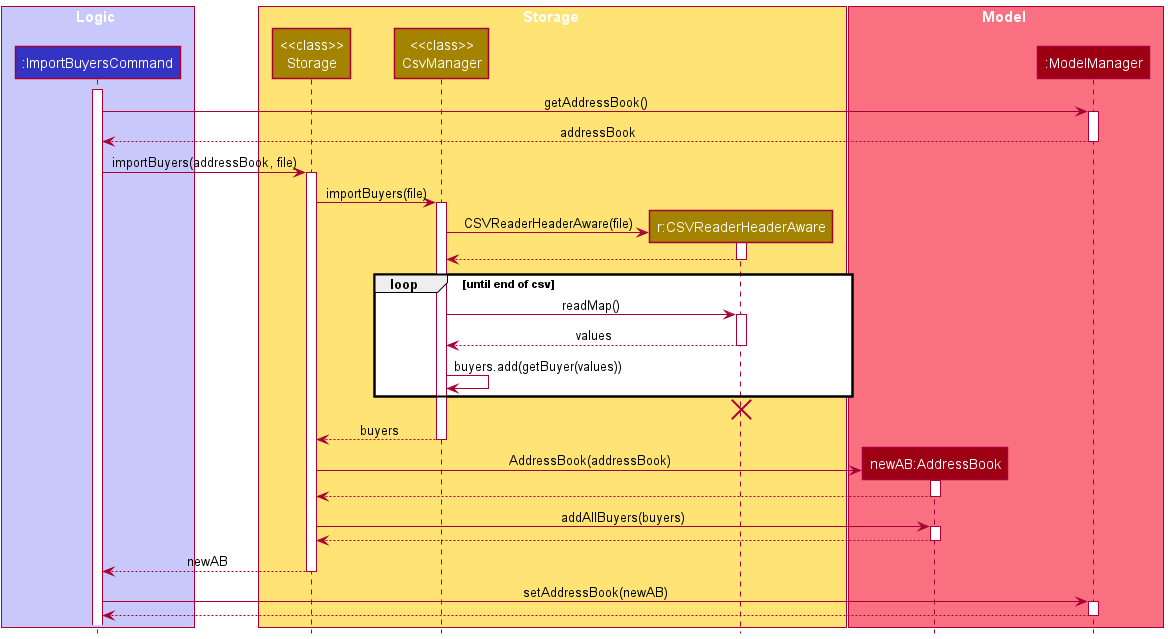
Design considerations:
Aspect: Implementation of CsvManager#importBuyers
-
Alternative 1 (current choice): Use a
CSVReaderHeaderAwareto parse the csv rows.- Pros: Easy to implement, especially without specialized knowledge on
opencsv. - Cons:
CsvManagerbecomes bloated with functions to build objects from parsed rows.
- Pros: Easy to implement, especially without specialized knowledge on
-
Alternative 2 : Create csv-adapted objects (beans) for parsing. Use
opencsvbeans to parse rows.- Pros: Better abstraction.
- Cons: Greater overhead (runtime, memory, human effort) in maintaining multiple types of the same object:
Buyer,JsonAdaptedBuyer, andBuyerBeans.
Statistics Diagram Pop-ups
Implementation
The mechanism for handling and presenting statistics is facilitated by the classes implementing Stat.
JFreeChart is the third-party library used to generate charts in the program. If more charts are to be implemented in the future, JFreeChart supports a wide range of graphing and chart drawing capabilities, as can be seen from its API here.
Currently the only type of diagram supported is a price histogram of the visible properties and/or buyers,
facilitated by HistogramStat in the subpackage seedu.address.ui.stats.
The CommandResult class now includes an attribute that contains an Optional<UiElement> that contains
an element that a UiPart can handle the rendering of.
The following class diagram shows the relationship between classes used to implement this feature.
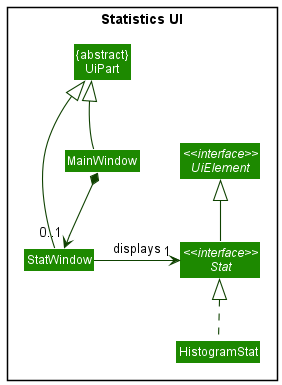
Given below is an example usage scenario and how the statistics diagram is generated and then presented.
Step 1. The user executes stat property to display the statistics of the properties on screen. The stat command is parsed by AddressBookParser#parseCommand, which creates
a StatCommandParser which parses the argument property passed to it.
Step 2. StatCommandParser identifies if the user want to show the prices for buyers, properties or both, and creates a StatCommand which creates
a Stat object that is passed via a CommandResult to the MainWindow.
Stat interface implements the Stat#create method that creates a JFreeChart.
Step 3. Upon receiving the Stat object, the MainWindow creates the JFreeChart to be presented by calling Stat#create, before passing the chart to StatWindow.
Step 4. StatWindow updates the statistics window with the latest JFreeChart it has received.
Future extensions:
Currently the stat command only displays a price histogram with a fixed number of 10 bins (columns).
Here are several extensions that can be implemented in the future:
-
Allow the user to enter how many bins they want to see in the histogram.
-
Allow the user to choose between different types of charts.
Design considerations:
Aspect: How to create the JFreeChart histogram’s dataset before ChartFactory creates the chart:
-
Alternative 1: Use the
HistogramDatasetclass to automatically generate the dataset.- Pros: Easy to implement.
- Cons: JFreeChart’s default dataset generated by
HistogramDatasethas many visual bugs with small datasets.
-
Alternative 2 (current choice): Create a fixed number of
SimpleHistogramBins, rendered by aBarRenderer.- Pros: Less visual bugs, finer control of graph visuals.
- Cons: More verbose code, may have a greater performance hit when dealing with larger datasets.
Documentation, logging, testing, configuration, dev-ops
Appendix: Requirements
Product scope
Target user profile:
- Property agents who need to manage a significant number of properties and buyers
- Prefer desktop apps
- Can type fast
- Prefers typing to mouse interactions
- Is reasonably comfortable using CLI apps
Value proposition: Allow property agents to manage and match properties and buyers faster than a typical mouse/GUI driven app.
User stories
Priorities: High (must have) - H, Medium (nice to have) - M, Low (unlikely to have) - L
| Priority | As a … | I want to … | So that I can… |
|---|---|---|---|
H |
new user | see usage instructions | refer to instructions when I forget how to use the App |
H |
user | add a property | keep track of the property |
H |
user | delete a property | stop keeping track of the property |
H |
user | edit property details | edit details directly instead of deleting and adding |
H |
user | list all properties | easily see all properties |
H |
user | find property by name | locate details of property without having to go through the entire list |
H |
user | update property tags | provide details about a property |
H |
user | find property by tags | easily see related properties with a given tag |
H |
user | add a buyer | keep track of the buyer |
H |
user | delete a buyer | stop keeping track of the buyer |
H |
user | edit buyer details | edit details directly instead of deleting and adding |
H |
user | list all buyers | easily see all buyers |
H |
user | update buyer tags | provide details about a buyer |
H |
user | find buyer by tags | easily see related buyers with a given tag |
H |
user | sort properties by price | easily see the cheapest or most expensive properties |
H |
user | sort buyers by budget | easily see the buyers with highest or lowest budgets |
H |
user | match properties to given buyer | see all properties that are suitable for a buyer |
H |
user | match buyers to given property | see all buyers that are suitable for a property |
H |
user | match buyers to property 1-to-1 | see most suitable matches between buyers and properties |
M |
multi-platform user | import data from csv file | migrate data from other apps such as Excel to PropertyWhiz |
M |
multi-platform user | export data to csv file | migrate data from PropertyWhiz to other apps such as Excel |
M |
user | show histogram for properties prices | see the distribution of prices among properties |
M |
user | show histogram for buyer budgets | see the distribution of budgets among buyers |
L |
user | show pie chart for property tags | see the distribution of tags among properties |
L |
user | show pie chart for buyer tags | see the distribution of tags among buyers |
Use cases
(For all use cases below, the System is the PropertyWhiz and the Actor is the user, unless specified otherwise)
Use case: UC01 - Add property/buyer
MSS
-
Userrequests a property/buyer to be added by specifying its details. -
PropertyWhizadds the property/buyer.
Use case ends.
Extensions
- 1a. The given details are in an incorrect format.
- 1a1.
PropertyWhizshows an error message as well as the correct input format.
Use case ends.
- 1a1.
- 1b. Details are in correct format, but the property/buyer already exists in
PropertyWhiz.- 1b1.
PropertyWhizshows an error message.
Use case ends.
- 1b1.
Use case: UC02 - Delete property/buyer
MSS
-
Userrequests to delete a specific property/buyer by specifying its index. -
PropertyWhizdeletes the property/buyer.
Use case ends.
Extensions
- 1a. The index is invalid.
- 1a1.
PropertyWhizshows an error message.
Use case ends.
- 1a1.
Use case: UC03 - Edit property/buyer
MSS
-
Userrequests to modify a property/buyer by specifying its index and new details. -
PropertyWhizedits attributes of the property/buyer.
Use case ends.
Extensions
- 1a. The index is invalid.
- 1a1.
PropertyWhizshows an error message.
Use case ends.
- 1a1.
- 1b.
Userdoes not provide new attributes.- 1b1.
PropertyWhizshows an error message.
Use case ends.
- 1b1.
- 1c. Edited property/buyer already exists as another property/buyer in
PropertyWhiz.- 1c1.
PropertyWhizshows an error message.
Use case ends.
- 1c1.
Use case: UC04 - Edit property/buyer tags
MSS
-
Userrequests to override all tags, add, or delete tags of a property/buyer by specifying its index and tag details. -
PropertyWhizoverride all tags, adds or deletes tags of the property/buyer.
Use case ends.
Extensions
- 1a. The index is invalid.
- 1a1.
PropertyWhizshows an error message.
Use case ends.
- 1a1.
- 1b. User requests to both override all tags, and add/delete tags.
- 1b1.
PropertyWhizshows an error message.
Use case ends.
- 1b1.
- 1c. User requests to simultaneously chooses to add and delete the same tag.
- 1c1.
PropertyWhizshows an error message.
Use case ends.
- 1c1.
- 1d. User requests to add a tag that is already present or delete a tag that is absent.
- 1d1.
PropertyWhizwarns the user about the tag’s presence (in the case of add tag) or absence (in the case of delete tag).
Use case resumes from step 2.
- 1d1.
Use case: UC05 - Find properties/buyers
MSS
-
Userrequests to find properties/buyers by specifying keywords, tags or price range. -
PropertyWhizdisplays properties/buyers that fulfill the criteria.
Use case ends.
Use case: UC06 - Import properties/buyers
MSS
-
Userrequests to import properties/buyers. -
Userchooses the source CSV file. -
PropertyWhizimports the properties/buyers from the source file.
Use case ends.
Extensions
- 1a.
Usercancels while choosing a CSV file.- 1a1.
PropertyWhizreports that import has been cancelled.
Use case ends.
- 1a1.
- 2a. The CSV file cannot be opened or read from.
- 2a1.
PropertyWhizshows an error message.
Use case ends.
- 2a1.
- 2b. The CSV file is incorrectly formatted.
- 2b1.
PropertyWhizshows an error message.
Use case ends.
- 2b1.
- 2c. Importing creates duplicates within
PropertyWhiz.- 2c1.
PropertyWhizshows an error message.
Use case ends.
- 2c1.
Use case: UC07 - Export properties/buyers
MSS
-
Userrequests to export properties/buyers. -
Userchooses the destination CSV file. -
PropertyWhizexports displayed properties/buyers to the CSV file.
Use case ends.
Extensions
- 1a.
Usercancels while choosing a CSV file.- 1a1.
PropertyWhizreports that export has been cancelled.
Use case ends.
- 1a1.
- 2a. The CSV file cannot be opened or written to.
- 2a1.
PropertyWhizshows an error message.
Use case ends.
- 2a1.
Use case: UC08 - Match auto
MSS
-
Userrequests to match properties to buyers 1-to-1. -
PropertyWhizdisplays 1-to-1 matching between properties and buyers.
Use case ends.
Extensions
- 1a. There are either no properties, or no buyers.
- 1a1.
PropertyWhizshows an error message.
Use case ends.
- 1a1.
Use case: UC09 - Charting
MSS
-
Userrequests to for a chart of prices of properties/buyers. -
PropertyWhizdraws and displays chart showing prices of properties/buyers.
Use case ends.
Non-Functional Requirements
- Should work on any mainstream OS as long as it has Java
11or above installed. - Should be able to hold up to 200 properties and buyers without a noticeable sluggishness in performance for typical usage.
- A user with above average typing speed for regular English text (i.e. not code, not system admin commands) should be able to accomplish most of the tasks faster using commands than using the mouse.
- Should be able to function without internet access.
- Should be able to restart without loss of data.
- Should be packaged within a single JAR file, without requiring an installer.
Glossary
- Mainstream OS: Windows, Linux, Unix, OS-X
- Property: A house or apartment listed for sale
- Buyer: A person who expresses interest in a range of properties
- CSV file: Comma-separated values file
Appendix: Instructions for manual testing
Given below are instructions to test the app manually.
Launch and shutdown
-
Initial launch
- Download the JAR file and copy into an empty folder
- Double-click the JAR file
Expected: Shows the GUI with a set of sample properties and buyers. The window size may not be optimum.
-
Saving window preferences
- Resize the window to an optimum size. Move the window to a different location. Close the window.
- Re-launch the app by double-clicking the JAR file.
Expected: The most recent window size and location is retained.
Keeping track of properties
- Add a property
- Test case:
add property n/Hasta La Vista a/20 Clementi Ave 2, #02-25 $/1652000 s/John Doe p/98765432 e/johnd@example.com t/Condo t/4 rm t/621 sqft t/EW23 Clementi
Expected: Property successfully added to the top of property list.
- Test case:
- Edit a property while all properties are being shown
- Prerequisites: List all properties using the
listcommand. - Test case:
edit property 1
Expected: No fields are provided, property is not edited - Test case:
edit property 1 ta/condo1 ta/condo2 ta/condo3 ta/condo4
Expected: 4 new tagscondo1,condo2,condo3,condo4are added to the first property in the displayed property list.
- Prerequisites: List all properties using the
-
Deleting a property while all properties are being shown
-
Prerequisites: List all properties using the
listcommand. Multiple properties in the list. -
Test case:
delete property 1
Expected: First property is deleted from the list. Details of the deleted property shown. -
Test case:
delete property 0
Expected: No property is deleted. Error message shown. -
Other incorrect delete commands to try:
delete,delete property x(where x is larger than the list size)
Expected: Similar to previous test cases.
-
- Sort properties that are in the displayed list
- Test case:
sort property name desc
Expected: Sorted all properties in the displayed property list by name in descending order. - Test case:
sort property name
Expected: As there is no sort direction given, error message is shown.
- Test case:
Exporting and importing data
- Testing properties export/import CSV
- Remove
propertywhiz.jsonfile in the /data folder. - Run
PropertyWhizto obtain an initialized list of properties and buyers. - Enter Command:
export property, select a CSV file at a convenient location.
Expected: CSV file is created, containing a header and 1 property per row. - Enter Command:
clearto clear existing properties and buyers. - Enter Command:
import propertyfrom the CSV file.
Expected: Properties are successfully imported. - Enter Command:
import propertyfrom the CSV file.
Expected: Import properties failed due to duplicates.
- Remove
- Repeat the commands above to test for buyers.
Testing multiple commands quickly
-
PropertyWhizallows users to copy and paste multiple commands, with one command on each line.
Expected: The first line of command will be displayed in the Command Box. - Press enter to run the command in the command box.
Expected: The displayed command in the Command Box will be run, and the output will be displayed as per normal. The next line containing a command will replace the displayed command, regardless of whether the displayed command was successful. - Repeat until all commands are run. After all pasted commands are run, the command box will be emptied instead of being replaced with another command.
PropertyWhiz treats the edited command as the last line that has been pasted.
Sample list of interactions:
clear
add buyer n/ben p/91234567 e/sam@email.com t/hdb t/3rm $/123
add buyer n/alice p/91234567 e/sam@email.com t/hdb t/3rm $/1000
add property n/Hasta La Vista a/20 Clementi Ave 2, #02-25 $/1652000 s/John Doe p/98765432 e/johnd@example.com t/Condo t/4 rm t/621 sqft t/EW23 Clementi
add property n/Dee Gardens a/Blk 30 Lorong 3 Serangoon Gardens, #07-18 $/3423432 s/Beatrice Yu p/99272758 e/berniceyu@example.com
add property n/Olive Gardens a/Blk 11 Ang Mo Kio Street 74, #11-04 $/6457654 s/Charlotte Oliveiro p/93210283 e/charlotte@example.com t/Condo
edit property 3
delete property 10000
list
find property la
find property dee
list
edit property 1 n/new name
edit property 2 n/Olive Gardens a/Blk 11 Ang Mo Kio Street 74, #11-04 $/6457654 s/Charlotte Oliveiro p/93210283 e/charlotte@example.com t/Condo
export property
delete property 3
edit property 1 ta/condo1 ta/condo2 ta/condo3 ta/condo4
edit property 1 td/condo2 td/condo3
find property t/condo1 t/condo4
add buyer n/Sam p/91234567 e/sam@email.com t/hdb t/3rm $/4444
add buyer n/bob p/91234567 e/sam@email.com t/hdb t/3rm $/2222
add buyer n/tim p/91234567 e/sam@email.com t/condo t/3rm $/4444
add buyer n/tom p/91234567 e/sam@email.com t/condo t/3rm $/10000
export buyer
stat
sort buyer price asc
sort buyer name asc
list
sort property name desc
edit buyer 3 td/3rm ta/4rm
delete buyer 2
sort buyers price desc
match auto
back
clear
match auto
add property n/Olive Gardens a/Blk 11 Ang Mo Kio Street 74, #11-04 $/6457654 s/Charlotte Oliveiro p/93210283 e/charlotte@example.com t/Condo
match auto
add buyer n/tom p/91234567 e/sam@email.com t/condo t/3rm $/10000
match auto
back
clear
Saving data
- Dealing with missing/corrupted data files
- Make sure the
PropertyWhizis currently not running. - Open the
propertywhiz.jsonfile in the /data folder with your favorite text editor. - Remove the first character:
{. - Run
PropertyWhiz. Since the data file is not in the correct format,PropertyWhizshould start without any data.
- Make sure the
Appendix: Effort
If AB3 required an implementation effort of 10, PropertyWhiz’s implementation effort is 15.
Challenges faced
- Two major entity types are involved:
PropertyandBuyer- These two classes share certain fields, but are fundamentally different.
For example,
PropertycontainsPersonbutBuyerextends fromPerson. - Command parers have to work for both
PropertyandBuyer. We considered several user command formats that can work with bothPropertyandBuyer, and settled on addingproperty/properties,buyer/buyersafter a command word. - Separate command logic and test, storage is required for
PropertyandBuyerclasses. This greatly increased the workload of implementation and testing.
- These two classes share certain fields, but are fundamentally different.
For example,
- Import and export CSV file commands
- A new workflow was required for the UI to handle files. We must first parse the command text to check if it requires a file, request for a file if needed, then consider executing the command.
- Solution: we added a new type of command-
CommandWithFileto represent commands that require a file. We then addedCommandPreActionto indicate that a FileChooserDialog is required for the user to select a file. -
CsvManagerwas added as a static, purely functional class. The parsing of CSV files was tricky and involved in multiple exceptions. Careful analysis of cases was required to display an appropriate error message. - Here, opencsv played an important role in dealing with the huge number of possible errors while parsing CSV files.
- Intelligent Matching functionality
- This feature required in-depth consideration of the target users’ priorities. We created a scoring metric based on the number of common tags between the buyer and seller, and the difference of the prices.
- We then designed a suitable algorithm to determine the best matching.
- Adding this command required the introduction of multiple UI views as a concept and additional code had to be added to support the switching of views.
Achievements
- Explored a great number of features with only two entities created by users:
PropertyandBuyer - Worked strictly within deadlines given for the project.